In our early lesson, you just created your first new own blog. Now it's time to do some blogger settings. So you can show your blog to the world. But first, you have to do some quick blogger dashboard settings so it would be great from the perspective of search engines and your readers.
Let's start our lesson form logging into your blogger account. You will see a settings tab on the left sidebar of your blog on the main blogger dashboard click on it.
Blogger Settings Dashboard Explained
Title
Write a title for your blog. The title must be related to your niche. It will be shown on the header of your blog.
Description
Write a brief and comprehensive description of your blog so people will know what your blog is about.
Language
Select the language for your blog. It will be an indication to search engines that in what language you are writing.
Adult Content
Slid the slider right if you are going to publish adult content on your blog or remain it off if you are not.
Google Analytics Property ID
This ID is used to track the users on your blog. This is an advanced term we will discuss in our next lessons. Skip this step if you are new or read google analytics for blogger.
Favicon
Use a favicon for your blog. It is a unique identity for your blog. Most search engines show these favicons in search results. Upload favicon or leave it for the future if you don't have any.
Privacy
Turn the slider to rights so search engines will be able to reach your blog. If you don't want it turn it off.
Custome Domain
If you want to learn setting up a custom domain on blogger read this lesson on how to set up a custom domain on blogger.
HTTPS (Hypertext Transfer Protocol Secure)
Turn HTTPS on so your blog will be more secure and search engines also like blogs with HTTPS.
Permissions
In the permissions section, you will see
- Blog admins and authors: This information box will show you how many admins and authors this blog has.
- Pending authors invite: This will show you the pending invites you have sent to people as a proposal to become an admin or author to this blog.
- Invite more authors: Use this option to invite more authors to this blog.
- Reader access: Use this option to restrict the readership of your blog to public, private to authors or custom readers of your choice. You can invite custom readers by sending them invitations in the given sections.
Posts
- Max posts shown on the main page: This means how many posts you want to show on your blogger home page. These are the basic blogger settings you must have to do. The effect of loading more than 5 posts on the blogger home page is it loads slowly which is not good for blogger SEO.
- Post Templates: If you are posting on the same patterns and you are planning to post on the same post templates then put your template in this box and every time you will open your blog post editor, your editor will open up with this given post template.
- Image lightbox: Use this option to give your image open up in lightbox style on your blog post page.
Comments
- Comments location: This does not mean the geographical location of your blog post comments but it means that where you want to show your blog comments segment from where your readers can find it.
- Who can comment: Restrict your commenters by using this option.
- Comment moderation: Use this comment moderation option you moderate the expected comments on your blog.
- Readers comment captcha: this is an advance security feature in which your reader must go through the security check while commenting on your blog.
- Comment form message: Use comment form message to give a message to your reader after he posts a comment on your blog. it could be a thank you message.
Post using email in blogger: This feature can work automatically if you put it on publishing the post immediately. If someone sends an email that you will provide than the blogger will automatically post it on your blog. This is a part of advanced blogger settings.
Formating
Select your time zone, date header format, timestamp format, comment timestamp format for your blogger settings.
So, guys, these were your basic blogger dashboard settings. Next, we will discuss Blogger SEO settings. if you want to learn something more in this post than comment below I will update this post with more details on your required topic.