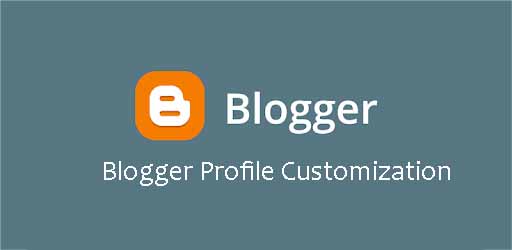Hello folks, All of you know and familiar with the blogger's profile. This profile allows you to tell your readers about your personal life and personality. It comes with a variety of features and options like a blogger profile picture and blogger profile display name. These are the two main things which are necessary to tell more about you.
This is a public feature but at your discretion. It means that it is in your hand if you want to show your profile publicly or not. Your profile will be linked to your all blogger blogs.
Although it comes with a blogger profile edit feature which you can use later to edit your profile later.When you signup to blogger and create an account on it asks you to chose a blogger profile name, that is the initial step for its creation. This name is used to show in your blog posts to it is advised to uses "Admin" as your profile name if you are working on multiple blogs to avoid exposing your identity.
BLOGGER PROFILE Edit
If you want to edit your profile for many reasons follow these steps one by one so you will be on rights spot.
First of all, go to your blogger dashboard settings scroll down to the bottom. There you will see and the option of USE PROFILE click on it.

by clicking on it you will be redirected to your profile or you can go directly there by clicking on this link www.blogger.com/edit-profile.g
BLOGGER PROFILE DISPLAY NAME
Scroll a little bit more down and you will see an option of IDENTITY in this section you will opt to change your blogger profile display name.
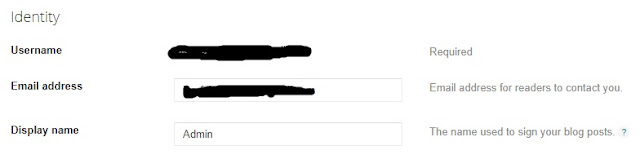
Write your new name here and click on the Save button to save your new name.
BLOGGER PROFILE PICTURE
Scroll down a little bit more and you will see an option of BLOGGER PROFILE PICTURE
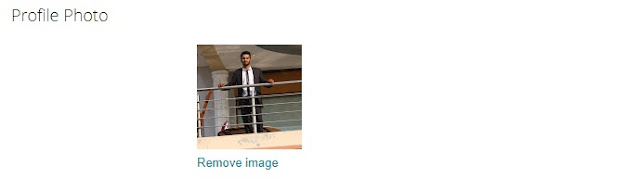
Click on the remove image link and it will show you a screen like this
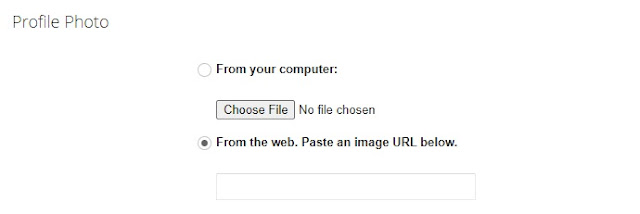
Click on the choose file button if you have saved it in your computer or paste a link of any picture you have in the below box to upload it directly from another server. That's it after doing this click on the save button to save your new profile picture.
I have a lot of things to share with you soon we are going to read more detailed things on this topic. Kindly tell me your thoughts and questions in the comments section. So it will be an appreciation for me and will also be a source to exchange ideas.